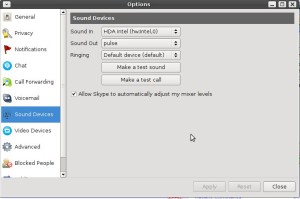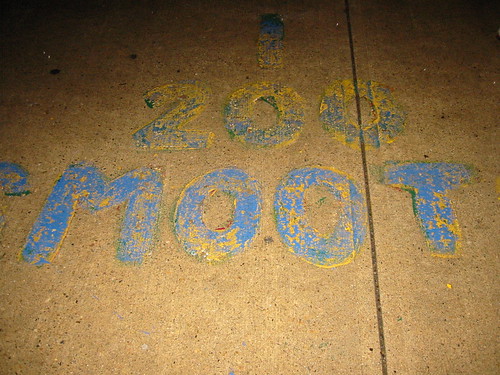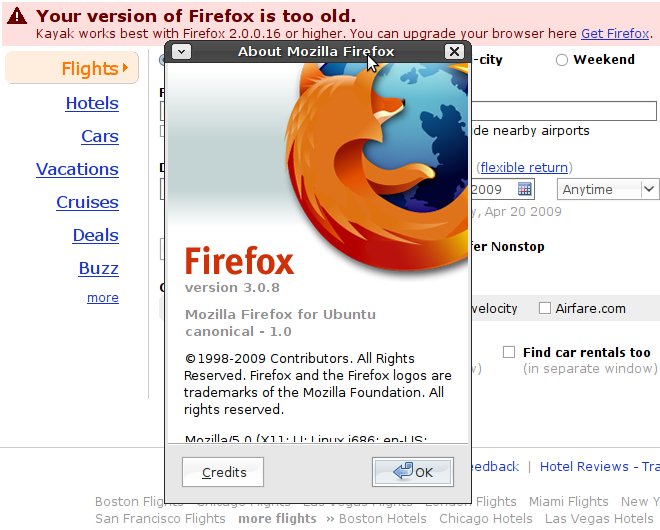This is a brief HOWTO on compiling OSRA, (Optical Structure Recognition) on Ubuntu Jaunty. To quote the OSRA home page, OSRA is
… is a utility designed to convert graphical representations of chemical structures, as they appear in journal articles, patent documents, textbooks, trade magazines etc., into SMILES (Simplified Molecular Input Line Entry Specification – see http://en.wikipedia.org/wiki/SMILES) or SD file – a computer recognizable molecular structure format. OSRA can read a document in any of the over 90 graphical formats parseable by ImageMagick – including GIF, JPEG, PNG, TIFF, PDF, PS etc., and generate the SMILES or SDF representation of the molecular structure images encountered within that document …
Update: I’ve a newer document that shows how to install Osra on Ubuntu 11.10 (Oneiric):
Make a directory to compile the source:
mkdir /tmp/OSRA; cd /tmp/OSRA;
Be careful doing this in /tmp is cleaned upon reboot the directory may be removed.
Install dependencies needed by the OS:
sudo apt-get install libgraphicsmagick1-dev libmagick++-dev libgraphicsmagick++1-dev potrace gocr libtclap-dev libopenbabel-dev libopenbabel3 openbabel libnetpbm10 libnetpbm10-dev
Don’t install ocrad and remove it if it’s on your system (you can probably reinstall if you need to after you get Osra to compile):
sudo apt-get remove –purge ocrad;
Source Code:
Instead of manually getting the source packages download the sources used to build the packages for Ubuntu if available. Make sure the src lines are commented in, in your /etc/apt/sources.list . This will automatically download and extract the code into the current directory:
cd /tmp/OSRA; apt-get source gocr ocrad potrace;
This downloads Gocr 0.46 which the OSRA docs say may not work:
– GOCR/JOCR, optical character recognition library, version 0.43 or later (version 0.45 recommended, do not use 0.46! See special instructions for 0.47 compilation below) Continue reading Compiling Osra on Ubuntu Jaunty →