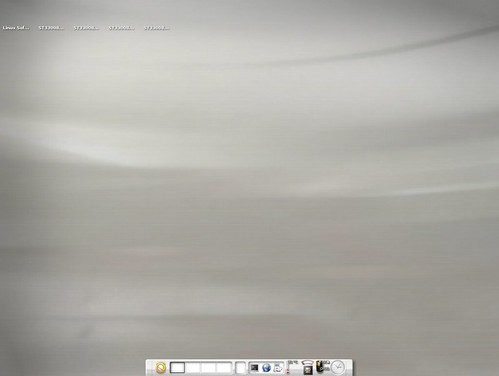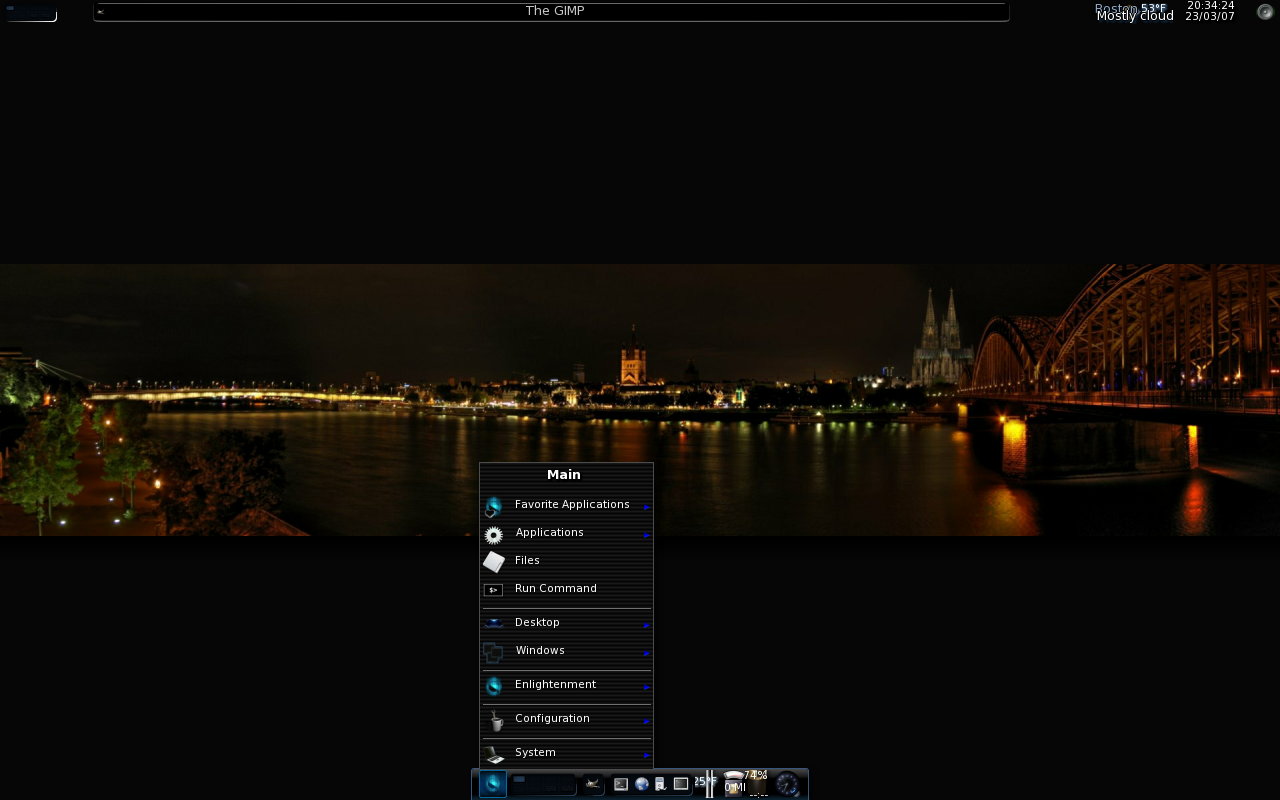I figured it’s time for me to try and install kde4 again! Previously I had to remove KDE4 due to package conflicts. There are installation instructions at:
So following the instructions there on what changes to make to your sources.list, and then run:
aptitude update
I’ve had some dependency issues, and installing the kde4 package (a meta-package that will install all of KDE4) would not install due to dependency issues with the kdegraphics package. The way around this is to install the kde4-minimal package and whichever of the other packages you want. So I installed everything, minus the kdegraphics package via the following:
aptitude install -t experimental kde4-minimal kdeplasma-addons kdegames kdemultimedia kdenetwork kdepim kdeutils kdeedu kdeadmin kdeartwork kdetoy
Be prepared for a lot of packages to be installed, for others to be removed, and to possibly break your existing kde3 installation (if you have one). See the first comment to see what I had to install and remove.
Firstly, KDE4 does not import any of your KDE3 settings, which is pretty annoying, as all of the applications start with the default settings, and is really annoying with applications like kmail … however some has created a tool to import the settings:
http://silentcoder.co.za/silentcoder/?page_id=330
My only complaint about the tool, is that it requires root to install it. I’d also like the option to be able to run the tool without first having to install it. Anyways, it seems to work pretty well and imported all of my mail into kmail, the only thing it didn’t do was import account settings into kmail.
This post is a work in progress, I’ll update it over the next day or so with any further instructions as I install, configure, and test KDE4.