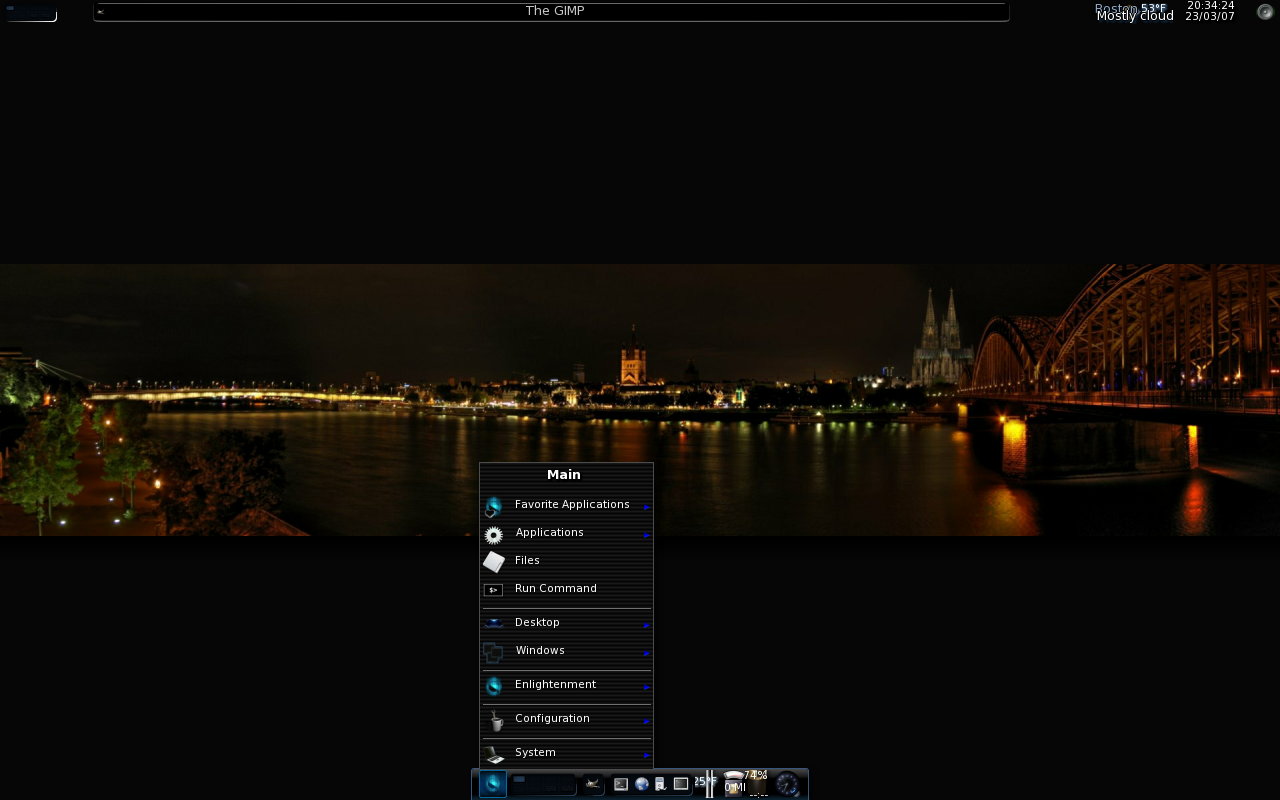I thought I’d start looking at using Debian’s experimental E17 packages. I commented out all other E17 repo’s from my source.list and installed the debian e17 package. It installs a minimal amount of related packages, and there doesn’t seem to be lot of e17 packages available in the experimental repo
sudo aptitude install e17
Reading package lists… Done
Building dependency tree
Reading state information… Done
Reading extended state information
Initializing package states… Done
Reading task descriptions… Done
The following NEW packages will be installed:
e17 e17-data{a} libecore-con0{a} libecore-evas0{a} libecore-fb0{a} libecore-file0{a} libecore-imf0{a} libecore-ipc0{a} libecore-job0{a} libecore-txt0{a} libecore-x0{a} libecore0{a}
libedbus0{a} libedje0{a} libeet1{a} libefreet0{a} libembryo0{a} libevas-engines{a} libevas0{a}
0 packages upgraded, 19 newly installed, 0 to remove and 0 not upgraded.
Need to get 8110kB of archives. After unpacking 15.5MB will be used.
This appears to provide a good basic E17 Desktop, but provides no additional themes, and I’m not sure how many modules it includes. Here’s a screenshot:
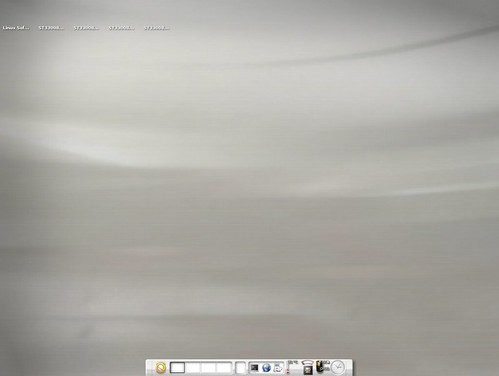
If you want to use this add the following to your /etc/apt/sources.list:
deb http://ftp.us.debian.org/debian/ experimental main non-free contrib
This also includes KDE4 packages. You’ll want to be careful with this repo, that you don’t pull in and install too many (possibly breaking) packages from it.
Look for my latest posting on E17 as this information could be out-of-date: