If you want to install Oracle’s SQL Developer on Ubuntu (or another DEB based system such as Debian) you can do one of the following:
- Download the RPM package and install using rpm (not advisable).
- Download the RPM package and convert to a DEB package using alien
- Download the ZIP file titled “Oracle SQL Developer for other platforms” and manually install
- Use the make-sqldeveloper-package to convert the ZIP file into a DEB package
I used the make-sqldeveloper-package, which is available for Debian and Ubuntu and it’s derivatives. However, the man page and the instructions are little unclear on how to use it. You need to download the zip file available at Oracle’s (and not the RPM file nor any of the other packages) and then use the make-sqldeveloper-package to convert it to a DEB which you can then install using the dpkg command.
This is preferable to using rpm or alien as you can more easily manage the package using Debian’s and Ubuntu package management tools, plus it will integrate SQL Developer into Gnome’s Menu System . Plus, when Oracle updates their version you can use make-sqldeveloper-package to create an updated DEB package and easily update the version you have installed. The procedure outlined below works on Ubuntu Karmic and should also work on any Debian version that has the make-sqldeveloper-package.
As the man page states:
This utility will require you to download the “Oracle SQL Developer for other platforms” archive from <http://otn.oracle.com/software/prod‐ucts/sql/> to create the Debian package from.
1. Download the ZIP file from Oracle’s site
You will need to accept Oracle’s license agreement and download the ZIP file, titled “Oracle SQL Developer for other platforms”, from:
http://www.oracle.com/technology/software/products/sql/index.html
2. Install the make-sqldeveloper-package package
sudo apt-get install sqldeveloper-package
You will need Ubuntu’s multiverse software repository. See the instructions on how to do so.
2.a. Install the tofrodos package
sudo apt-get install tofrodos
Create symbolic links to the tofrodos commands to allow the sqldeveloper-package to work:
sudo ln -s /usr/bin/fromdos /usr/bin/dos2unix
sudo ln -s /usr/bin/todos /usr/bin/unix2dos
Thanks to Miles for the tofrodos tip.
3. Convert the ZIP file to .DEB package
The format of the command is:
make-sqldeveloper-package -b BUILD_LOCATION LOCATION_OF_ZIP_FILE
In my example, I’m going to use /tmp/ORA as the build location and the ZIP file has been download to my Desktop (~Desktop).
make-sqldeveloper-package -b /tmp/ORA/ ~/Desktop/sqldeveloper-2.1.0.63.73-no-jre.zip
The command will create the build directory and remove it when the command finishes. If the command completes successfully you’ll see the following output after a minute or two:
make-sqldeveloper-package: Building sqldeveloper package in "/tmp".
The DEB file will be created in the current directory. In my example I had changed directories to /tmp and that’s where the DEB file will be:
/tmp/sqldeveloper_2.1.0.63.73+0.2.3-1_all.deb
See the man page for more information about the tool:
man make-sqldeveloper-package
4. Install the package
sudo dpkg -i sqldeveloper_2.1.0.63.73+0.2.3-1_all.deb
5. Run SQL Developer
After installing there should he an entry in Gnome’s menu to start the SQL Developer. It’s located under:
Applications->Programming->SQL Developer
Note: You will need a JVM installed for the tool to run.
Obligatory Screen Shot:
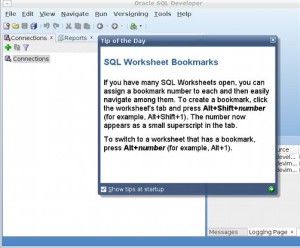
Updated September 27th 2010. Added instructions from Miles on installing dos2unix alternative for Ubuntu Lucid. The dos2unix command is not available in Ubuntu Lucid.